This article will guide you on how to link Kaltura videos into your KPU's WordPress site. This assumes that you have already uploaded your video into your My Media.
Linking Media to WordPress Site
1. Log in to your WordPress site using your KPU email and password.
2. After logging in, go to the page where you want to add media. Select the Shortcode block from the available options.
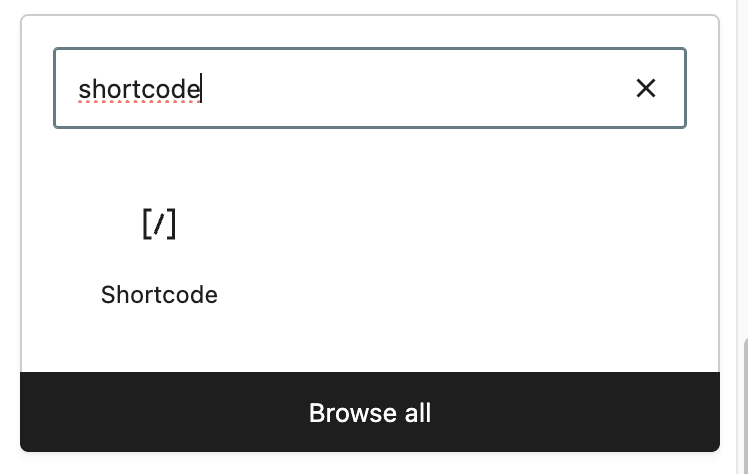
3. Go to media.kpu.ca and select the video that you want to embed. Then click Share and copy the embed code.
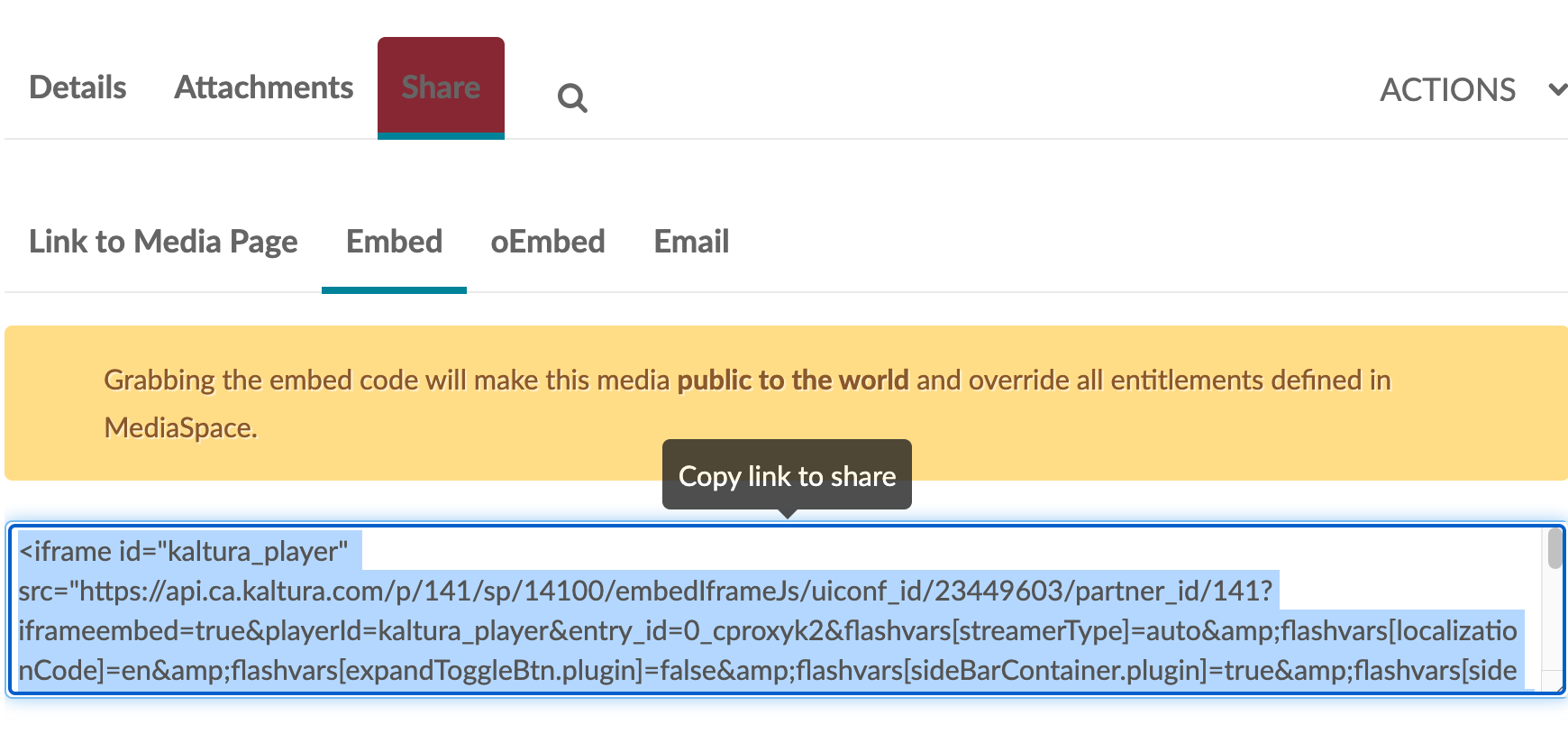
4. In the shortcode block, paste the embed code you copied from the media site.
5. Once done, click on save and publish. The link should now be visible on your website. Please remember to publish the video before sharing the links.
This work by Kwantlen Polytechnic University (KPU) is licensed under a Creative Commons Attribution-NonCommercial 4.0 International License.

