Kaltura Capture is a desktop recording application used to record and directly upload your media files to your Kaltura My Media library. You can record screencasts, webcams, PowerPoint presentations or audio recordings. To create a recording, you will need to first install the Kaltura Capture desktop recorder on your computer.
IMPORTANT NOTE: Please open Kaltura Capture where you want it to upload. For example, if you want to upload the video to Moodle, please open it up from Moodle and if you want to upload the video to media.kpu.ca, please open it up from media.kpu.ca
How to Install Kaltura Capture
NOTE: If you require Kaltura Capture to be installed/updated on a KPU-issued device and you are unable to do so, please contact the IT Service Desk for assistance. Otherwise, proceed with the instructions below. (This application will not work on thin clients).
Please ensure you have the minimum specifications recommended before proceeding.
- Log in to your Moodle site, and click on My Media (on the top navigation bar).Note: Only Courses, Trades, and Continue Moodle sites will have this Kaltura integration.

- Click on Add New, then Kaltura Capture.

- Click on Download for Windows/Download for Mac. (scroll down)
Follow the instructions on the screen to install.
After Installing:
- It should automatically open, if not reload the My Media page.
- To reload it from Moodle, click on My Media, Add New and then select Kaltura Capture from the drop-down menu.

- You may be presented with a confirmation window to open this link in the Kaltura Capture software. (The confirmation window be differ between web browsers.)

In Internet Explorer, uncheck the Always ask before opening box and click the Allow button.
In other web browsers, the options are similar. Ensure that the software automatically opens. - Once opened, this is what the Kaltura Capture application looks like.

- Select your recording inputs (screen, camera and/or audio) and start recording.
Video Instructions for Windows:
Video Instructions for Mac:
Upgrading Kaltura Capture
Kaltura Capture should automatically update every time you open the application. If it does not, uninstall Kaltura Capture first then repeat the above steps to reinstall.
The latest version installed should be 5.1.5.
Check to see if you are running the latest version by clicking on Manage (on the right side of the Capture tool).

Click on the "i" icon, and check to see if your version displays 5.1.5.
If you run into any issues, contact the IT service Desk.
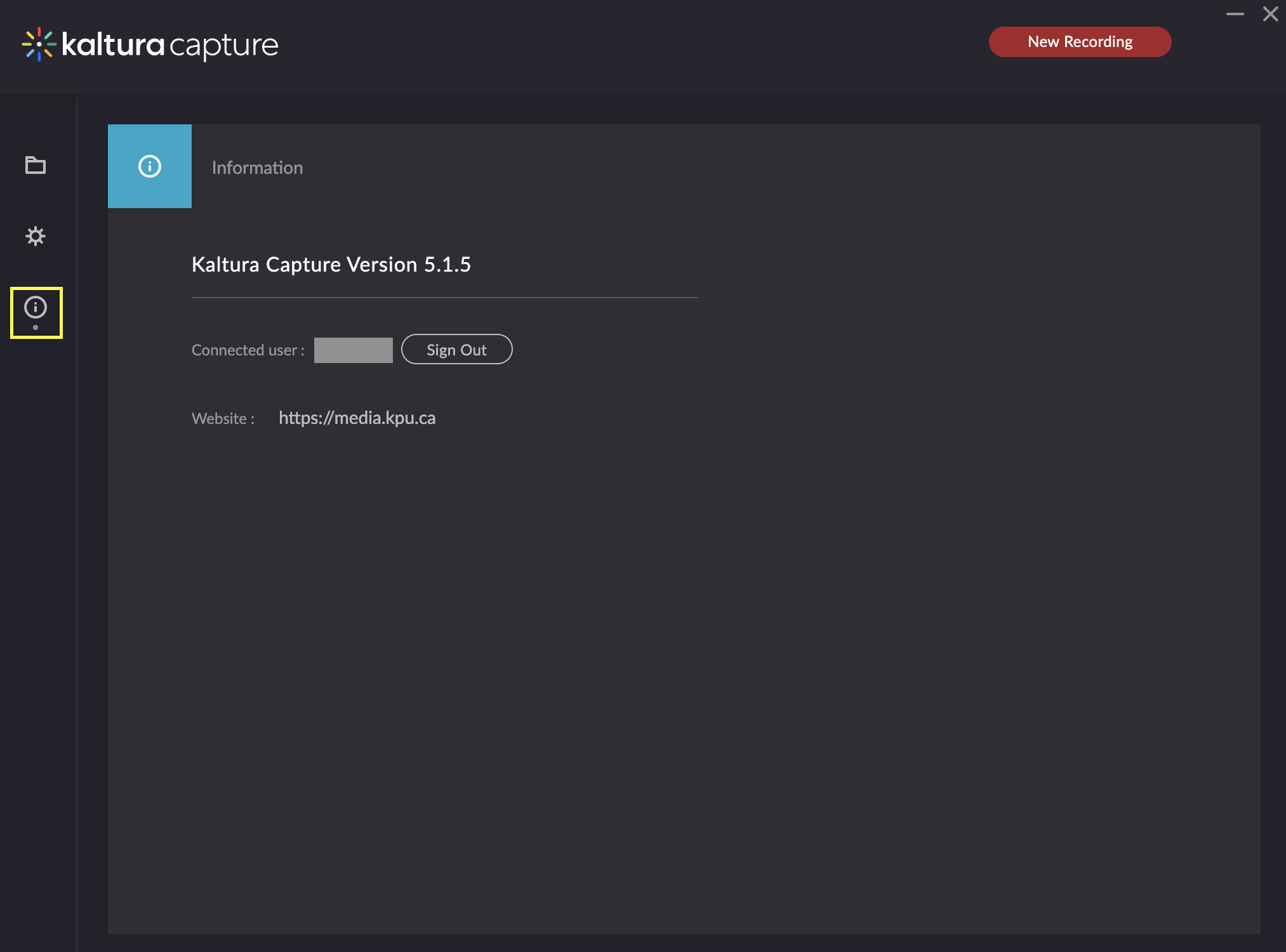

This work by Kwantlen Polytechnic University (KPU) is licensed under a Creative Commons Attribution-NonCommercial 4.0 International License.
