1. Navigate to Settings and then to the Rules tab.
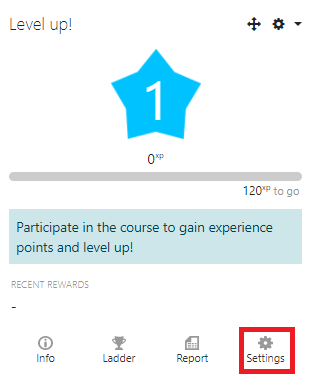

2. Some rules are added by default, and the instructor can remove them by clicking on the trash icon.

3. Select Add a rule and enter points for this rule.

4. Now click on Add a condition and chose the condition that you want to add

- Specific event: The instructor can specify how much XP a student will receive for each type of event within the activity or resource. An instructor, for example, can choose that to view a quiz the student will get 10XP, to start a quiz they will get 30 XP, to submit a quiz they will get 40 XP and so on. This rule is event dependent and is applied to all quizzes in the course.
- Activity or Resource: The instructor can add a rule that is not dependent on events but on an activity or a resource. For example, the instructor can specify that for "Quiz 1," the student will receive 20 points. Now any action performed on the quiz will reward 20XP to the student. For example, viewing a quiz, submitting a quiz, or updating a quiz will award 20XP each. Only the delete action will be not be awarded (Removing assignment)
- Event property: This is for users who are familiar with technical terms. It has five options from which a user can select and mention the points:
- Event title
- Event component
- Event action
- Event target
- Event CRUD
- Set of conditions: The instructor can combine the multiple conditions listed above into this single condition and set the rules.
5. If you include more than one condition in a single rule, you can specify whether the student receives a point if "ANY" of the conditions is true or if "ALL" of the conditions are true for that particular rule.

This work by Kwantlen Polytechnic University (KPU) is licensed under a Creative Commons Attribution-NonCommercial 4.0 International License.

