Instructors can allow students to add images to Lightbox Galleries on a gallery-by-gallery basis.


3. From the the activity or resource picker, select Lightbox Gallery.
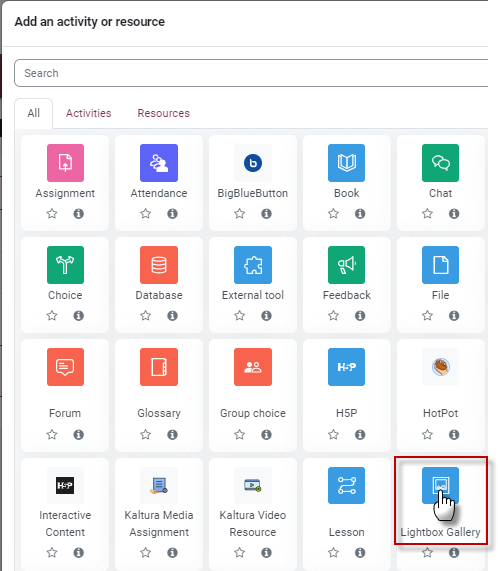
4. Give the activity a name and adjust the settings as needed. Click Save and display when complete.

5. From the red navigation menu, click More and click Permissions.

6. From the drop-down menu, select Permissions.

7. From the Role menu, select Student.
8. Select the students on the left side and click Add.

This work by Kwantlen Polytechnic University (KPU) is licensed under a Creative Commons Attribution-NonCommercial 4.0 International License.

